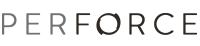Configuring and Using P4Sandbox
P4Sandbox enables you to create and maintain private, local repositories for work such as code experimentation and bug fixes. You can optionally connect a local repositiory (called a local P4Sandbox) to a central server.
You can use either the Command-Line Client (CLI) or P4Eclipse integrated with the Perforce Sandbox Configuration Wizard to configure and manage your local P4Sandbox.
This topic primarily provides information on how to enable and create a local P4Sandbox, connect a local P4Sandbox to a central server, and manage a P4Sandbox using P4Eclipse. For more information about P4Sandbox (such as conceptual and command reference information and examples), see the P4Sandbox User's Guide.
Enabling P4Sandbox Using a CLI
To enable P4Sandbox using CLI, see the CLI Method section of the P4Sandbox User's Guide, "Setting Up P4Sandbox" chapter.
Enabling P4Sandbox Using P4V
This section provides prerequisite information and instructions on enabling P4Sandbox for P4Eclipse using P4V.
Prerequisites
To enable P4Sandbox functionality for P4Eclipse:
- Install P4V and P4Sandbox on your machine. Consult the P4Sandbox ReadMe file for the required minimum version number of P4V that supports P4Sandbox; also note this information appears on the External Tools page of P4Eclipse's Preferences window.
- Set the respective paths to the P4V and P4Sandbox executable files on the External Tools page. Omitting these paths results in P4Eclipse displaying an error message when you attempt to use P4Sandbox.
Connecting P4Sandbox to a Central Server
This section provides instructions on connecting P4Sandbox to a central server.
To connect P4Sandbox to a central server:
- Go to Window > Open Perspective > Other > Perforce to launch the Perforce perspective.
- In the P4 Connections panel, define a connection to the central server.
- Context-click the central server connection and select Configure Sandbox to launch the P4Sandbox Configuration Wizard.
- Continue through the wizard to add a new local P4Sandbox. Be sure to note the localhost and workspace for use in steps 5a and 5b.
- For more information on using the wizard, see the Visual Client section of the of the P4Sandbox User's Guide, "Setting Up P4Sandbox" chapter.
- Note: After you click Finish, a command line window briefly displays before the Perforce Connection Wizard appears.
- In the Perforce Connection Wizard, connect the local P4Sandbox to a central server, as follows:
- Add a new Perforce server connection: Enter the localhost information in the Server field, and specify the user's Authentication details.
- Choose a Perforce client workspace: Select the appropriate workspace for the local P4Sandbox.
- Choose remote projects to import: Select any folders that you want maintained under P4Eclipse control.
- Click Finish.
- The local P4Sandbox connection to the central server displays in the P4 Connections view and the P4 Streams view.
The screenshot below shows an example of a local P4Sandbox central server connection (localhost:1674,my_workspace,jblack).
Once you successfully establish a P4Sandbox connection, you can use P4V's integrated Streams Graph functionality to work with your P4Sandbox; see Using P4Sandbox.
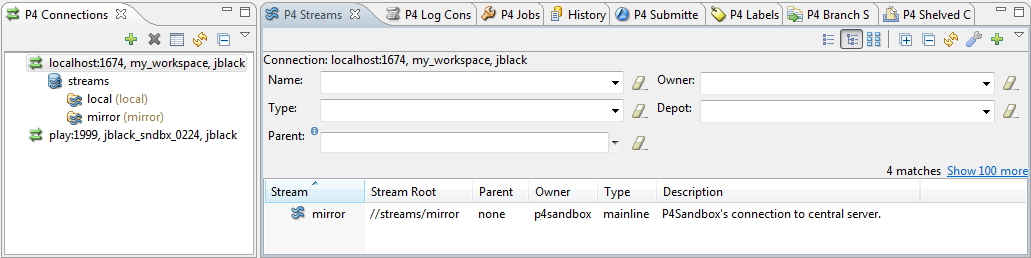 You can copy the recent changes from the remote server to the mirror stream by:
selecting the mirror folder in the P4 Connections view and context-clicking Pull from Central Server.
selecting the mirror stream in the P4 Streams view and context-clicking Pull from Central Server.
You can perform P4Sandbox tasks using a CLI, the P4V Streams Graph, or both.
You can copy the recent changes from the remote server to the mirror stream by:
selecting the mirror folder in the P4 Connections view and context-clicking Pull from Central Server.
selecting the mirror stream in the P4 Streams view and context-clicking Pull from Central Server.
You can perform P4Sandbox tasks using a CLI, the P4V Streams Graph, or both.
For more information, see the Command line client vs GUI section in the "Preface" of the P4Sandbox User's Guide. This section contains information on the pertinent chapters to read depending on your preferred work method.
You can graphically perform most P4Sandbox tasks using the P4V Streams Graph, instead of issuing commands using a CLI.
To display P4Sandbox in the P4V Streams Graph: In the P4 Streams view, click the Streams Graph icon  .
.
For more information about managing your P4Sandbox with the P4V Streams Graph, see the P4Sandbox User's Guide, "Using P4Sandbox with a Visual Client" chapter.
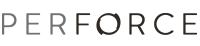
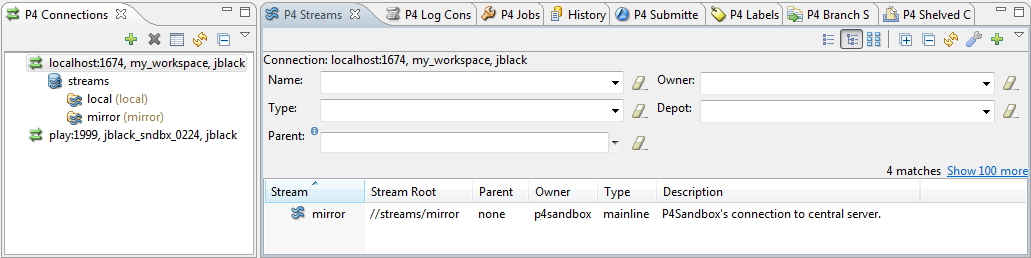
![]() .
.