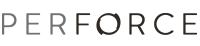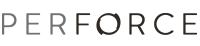
By default, when you delete a project, its files are marked for delete in Perforce and deleted when you submit the changelist that contains them. If you disable the Enable support for Workbench edit, delete, rename and refactoring operations preference, you must manually open the files for delete if you intend to remove them from the depot
To delete files that are under Perforce control, you open the files for delete, then submit the changelist in which they are open. Perforce adds a file revision marked "deleted" to the depot (but retains all previous revisions), and deletes the files from your workspace. Note that deleting the files from the depot does not remove them from WebSphere Studio Application Developer. If you are getting rid of the project completely, delete it from the Perforce depot first, then from WebSphere Studio Application Developer.
To delete a project from the depot: