GitSwarm-EE 2017.1-1 Documentation
- GitSwarm Groups
- Creating groups
- Transferring an existing project into a group
- Adding users to a group
- Requesting access to a group
- Managing group memberships via LDAP
- Allowing only admins to create groups
- Lock project membership to members of this group
- Prevent projects in this group from sharing a project with another group
GitSwarm Groups
GitSwarm groups allow you to group projects into directories and give users to several projects at once.
When you create a new project in GitSwarm, the default namespace for the project is the personal namespace associated with your GitSwarm user. In this document we will see how to create groups, put projects in groups and manage who can access the projects in a group.
Creating groups
You can create a group by going to the 'Groups' tab of the GitSwarm dashboard and clicking the 'New group' button.
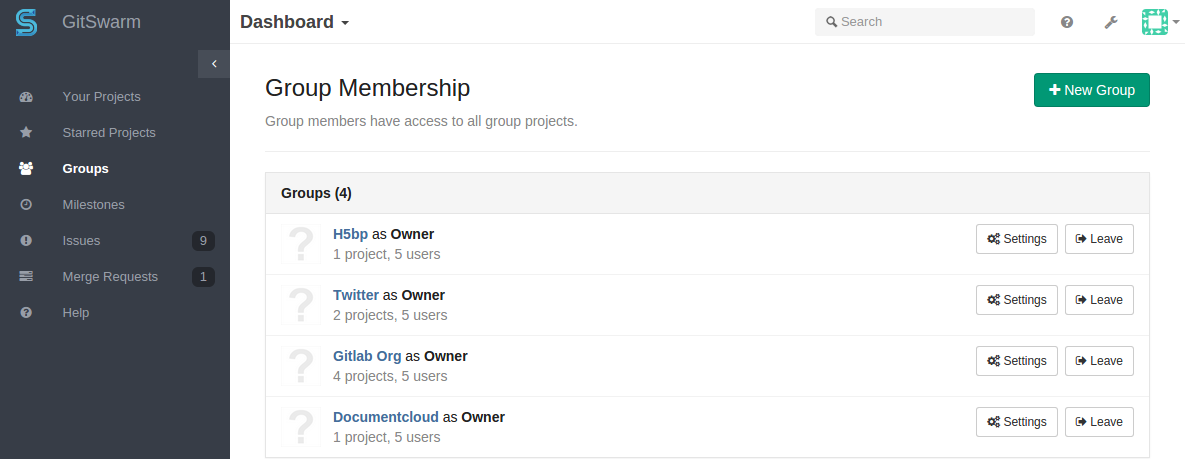
Next, enter the name (required) and the optional description and group avatar.
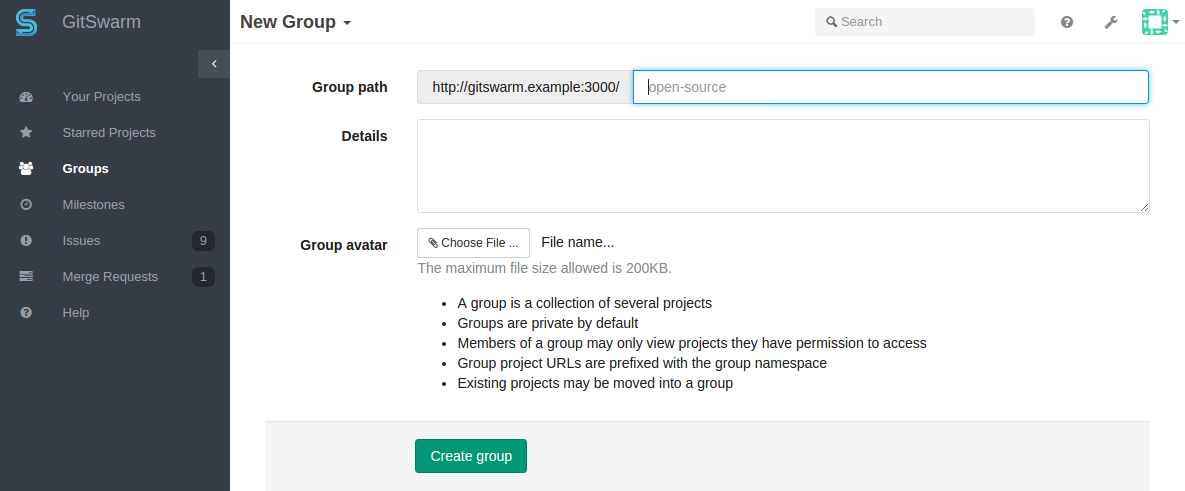
When your group has been created you are presented with the group dashboard feed, which will be empty.
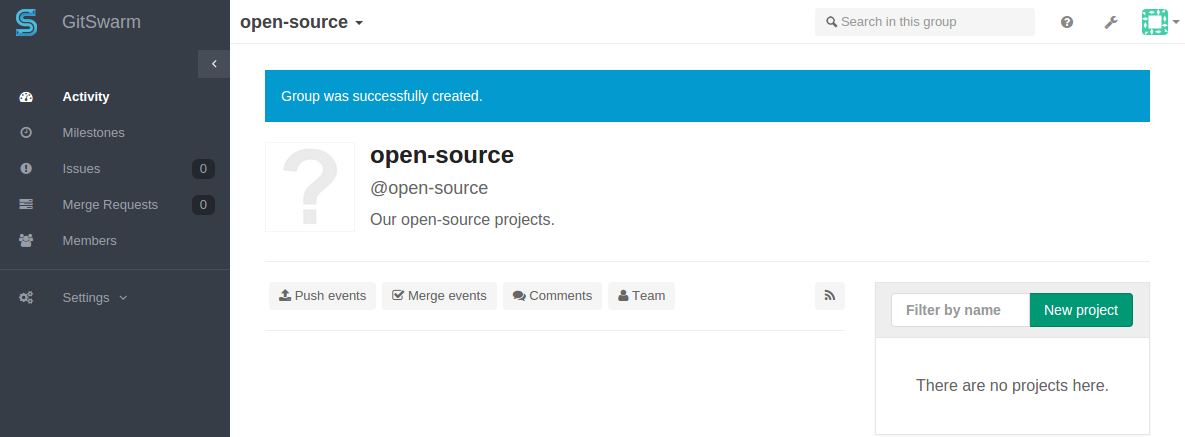
You can use the 'New project' button to add a project to the new group.
Transferring an existing project into a group
You can transfer an existing project into a group you own from the project settings page. First scroll down to the 'Dangerous settings' and click 'Show them to me'. Now you can pick any of the groups you manage as the new namespace for the group.
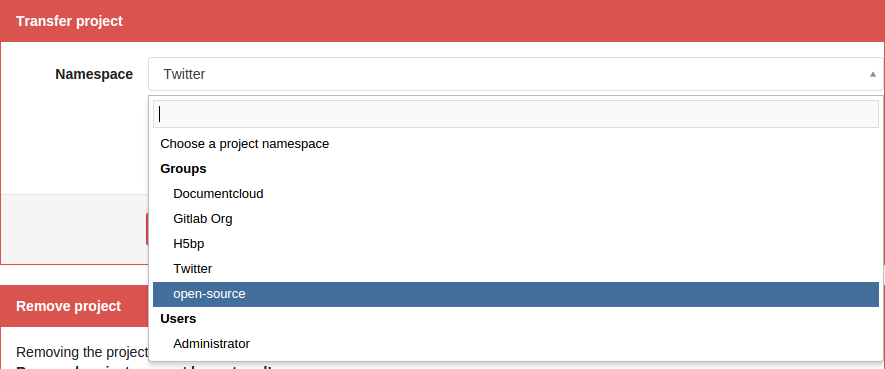
GitSwarm administrators can use the admin interface to move any project to any namespace if needed.
Adding users to a group
One of the benefits of putting multiple projects in one group is that you can give a user to access to all projects in the group with one action.
Suppose we have a group with two projects.
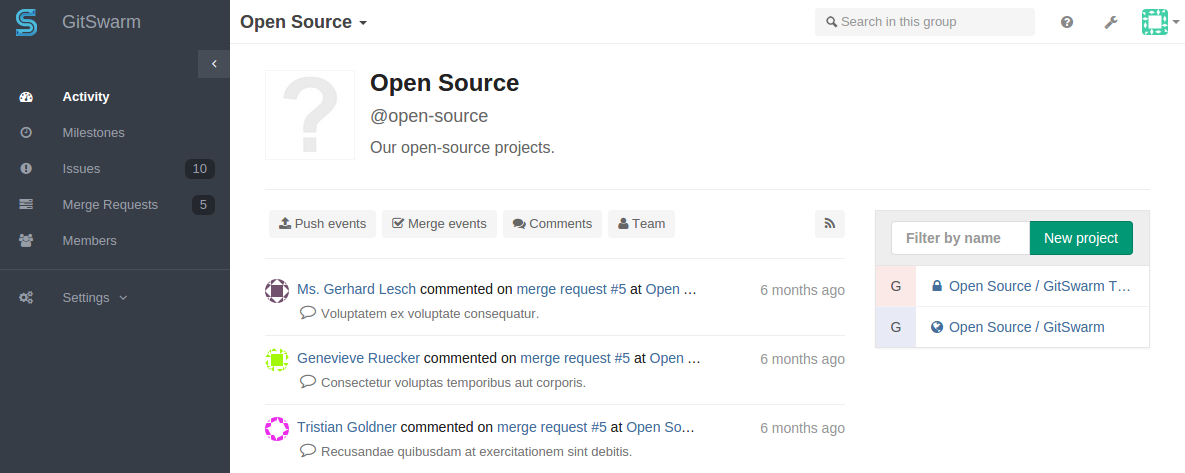
On the 'Group Members' page we can now add a new user Barry to the group.
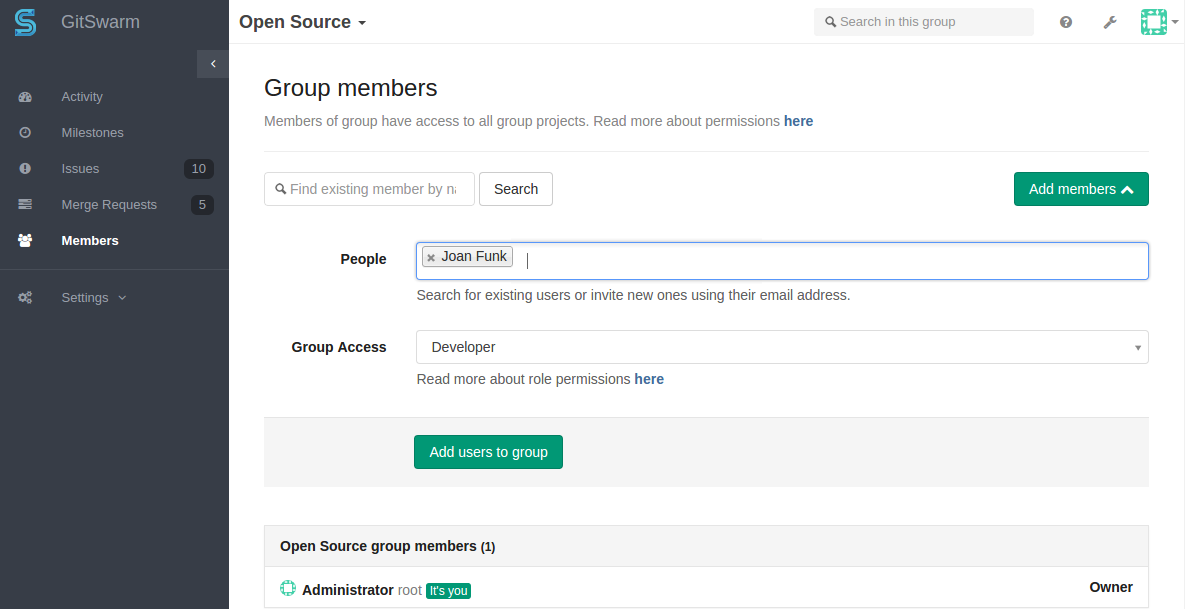
Now because Barry is a 'Developer' member of the 'Open Source' group, he automatically gets 'Developer' access to all projects in the 'Open Source' group.
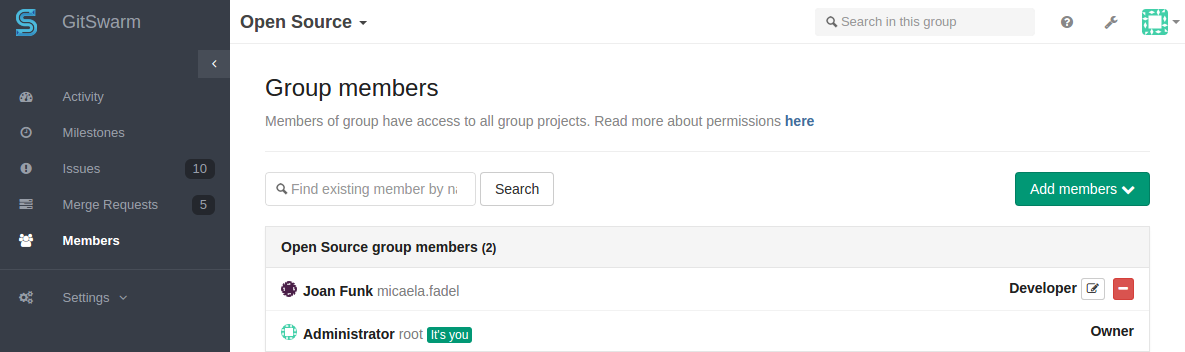
If necessary, you can increase the access level of an individual user for a specific project, by adding them as a Member to the project.
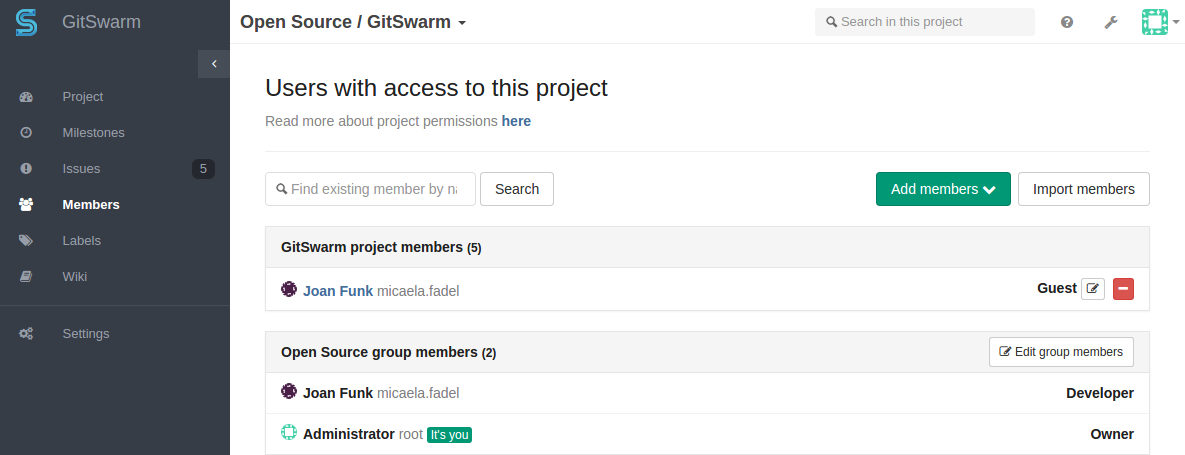
Requesting access to a group
As a group owner you can enable or disable non members to request access to your group. Go to the group settings and click on Allow users to request access.
As a user, you can request to be a member of a group. Go to the group you'd like to be a member of, and click the Request Access button on the right side of your screen.
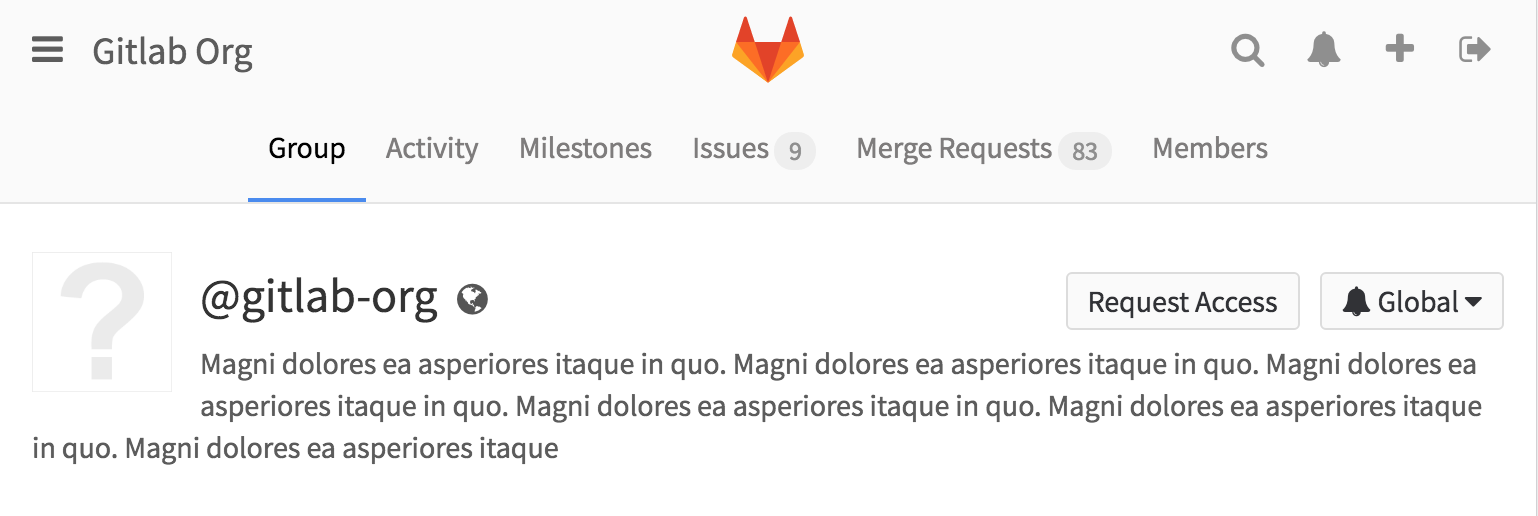
Group owners & masters will be notified of your request and will be able to approve or decline it on the members page.

If you change your mind before your request is approved, just click the Withdraw Access Request button.
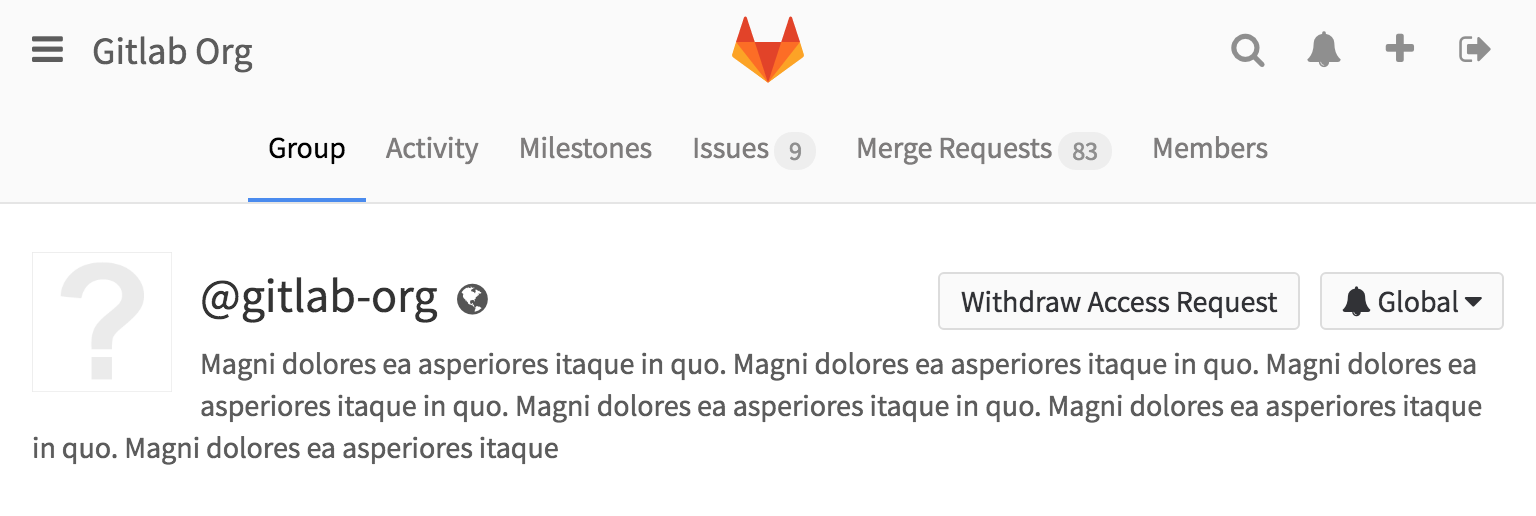
Managing group memberships via LDAP
In GitSwarm Enterprise Edition it is possible to manage GitSwarm group memberships using LDAP groups. See the GitSwarm Enterprise Edition documentation for more information.
Allowing only admins to create groups
By default, any GitSwarm user can create new groups. This ability can be disabled for individual users from the admin panel. It is also possible to configure GitSwarm so that new users default to not being able to create groups:
# For gitswarm, put the following in /etc/gitswarm/gitswarm.rb
gitlab_rails['gitlab_default_can_create_group'] = false
# For source installations, uncomment the 'default_can_create_group'
# line in /home/git/gitlab/config/gitlab.ymlLock project membership to members of this group
In GitSwarm Enterprise Edition it is possible to lock membership in project to the level of members in group.
This allows group owner to lock down any new project membership to any of the projects within the group allowing tighter control over project membership.
To enable this feature, navigate to group settings page, select Member lock and Save group.
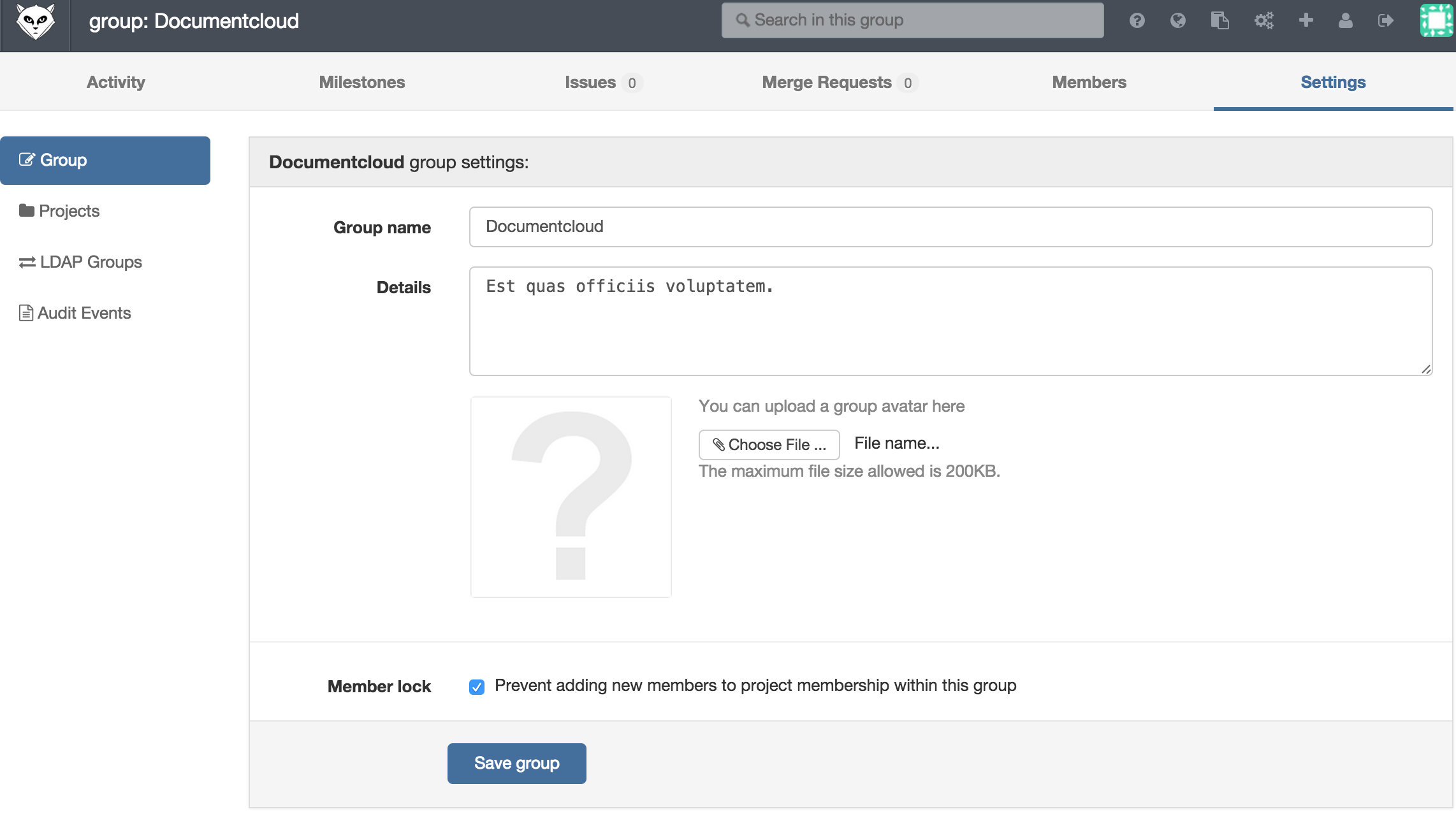
This will disable the option for all users who previously had permissions to operate project memberships so no new users can be added. Furthermore, any request to add new user to project through API will not be possible.
Prevent projects in this group from sharing a project with another group
In GitSwarm Enterprise it is possible to prevent projects in a group from sharing a project with another group. This allows for tighter control over project access.
To enable this feature, navigate to the group settings page. Select Share with group lock and save the group.