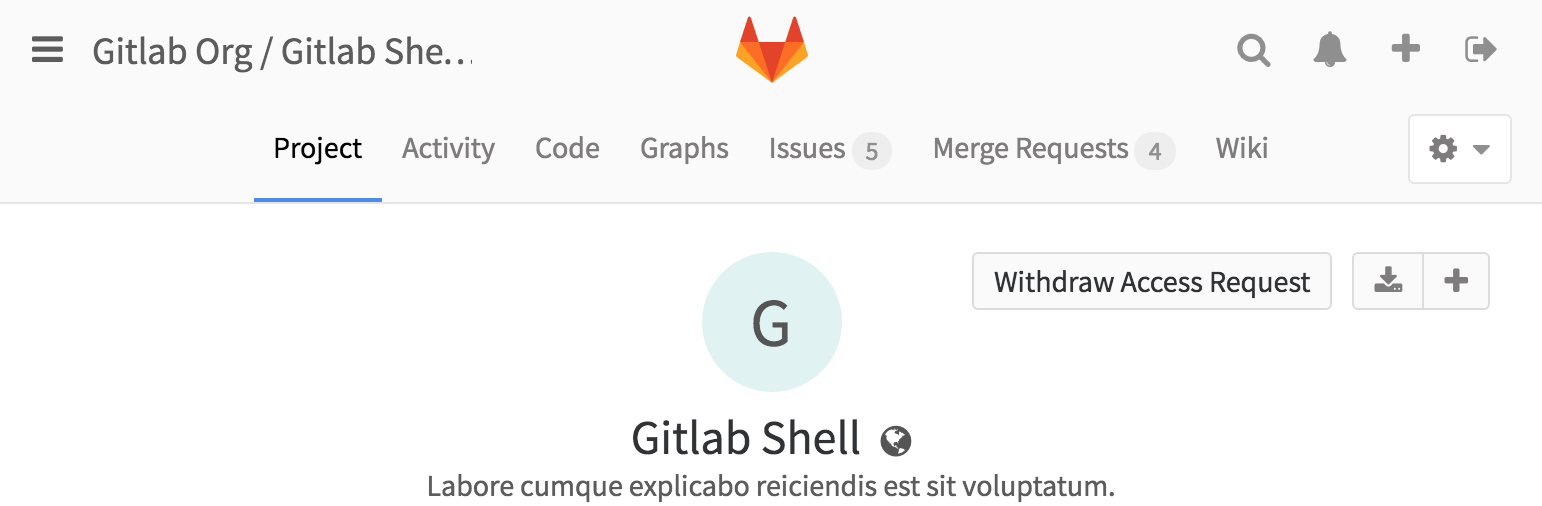GitSwarm-EE 2017.1-1 Documentation
Project users
You can manage the groups and users and their access levels in all of your projects. You can also personalize the access level you give each user, per-project.
You should have master or owner permissions to add or import a new user to your project.
The first step to add or import a user, go to your project and click on Members in the drop-down menu on the right side of your screen.
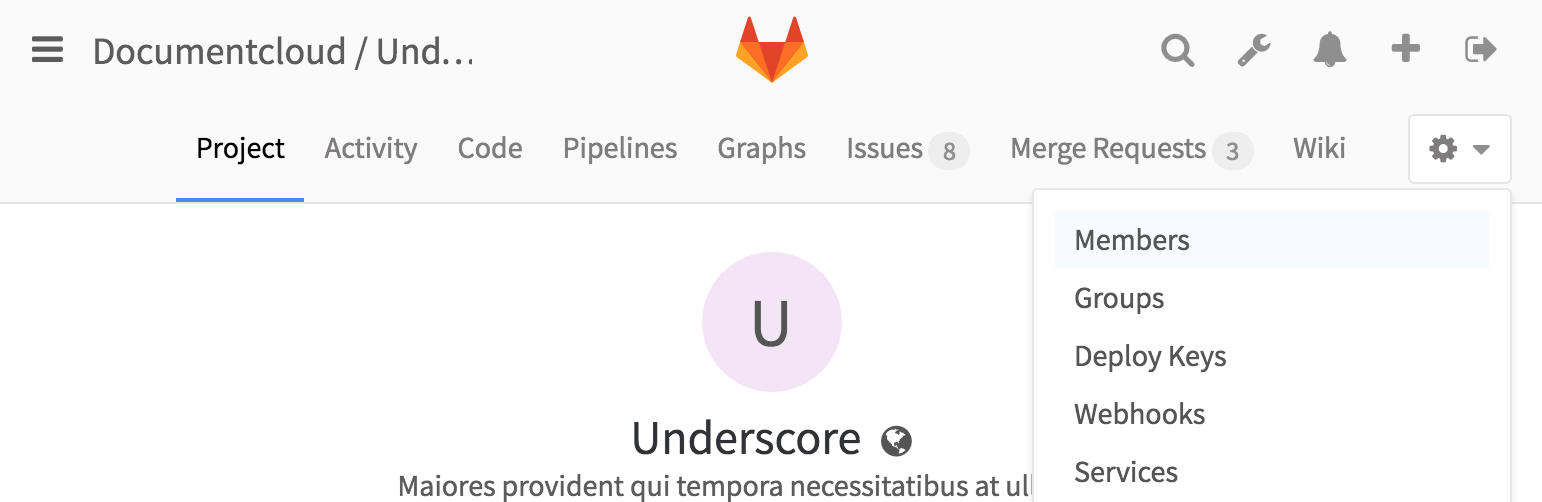
Add a user
Right next to People, start typing the name or username of the user you want to add.
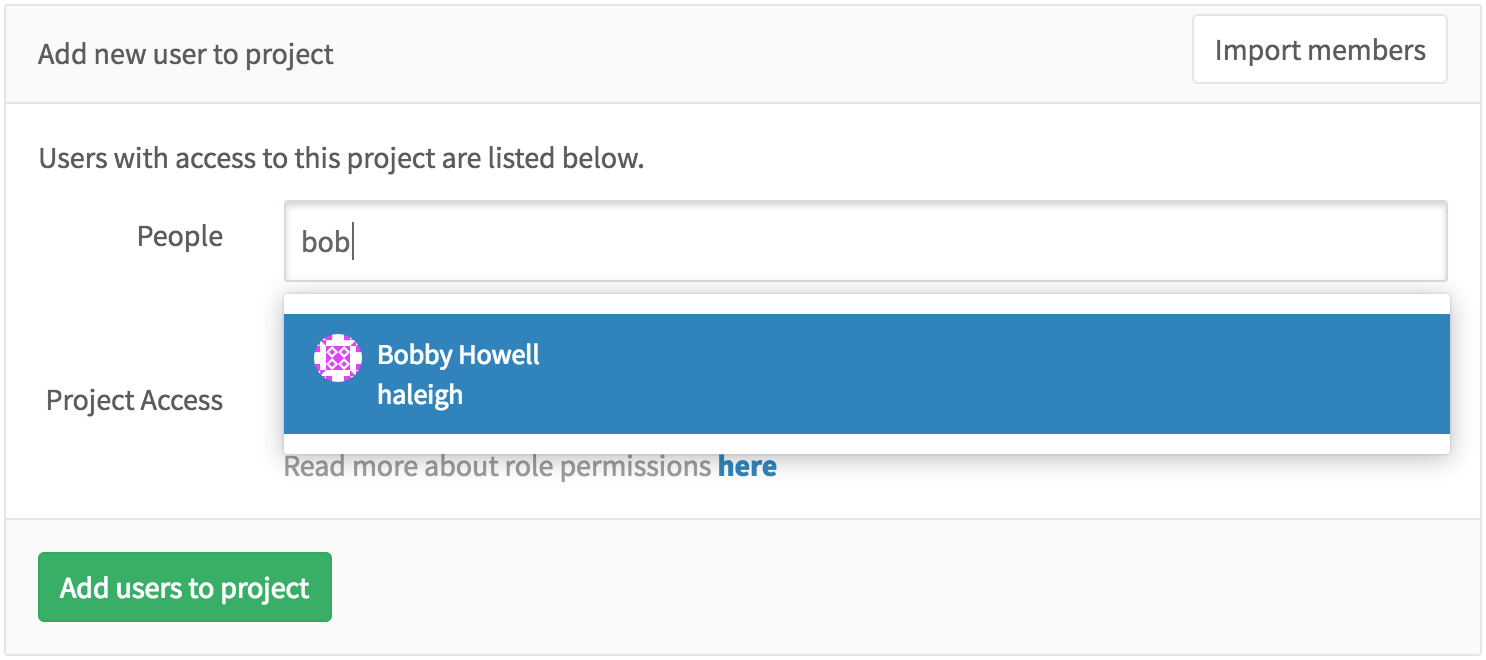
Select the user and the permission level that you'd like to give the user. Note that you can select more than one user.
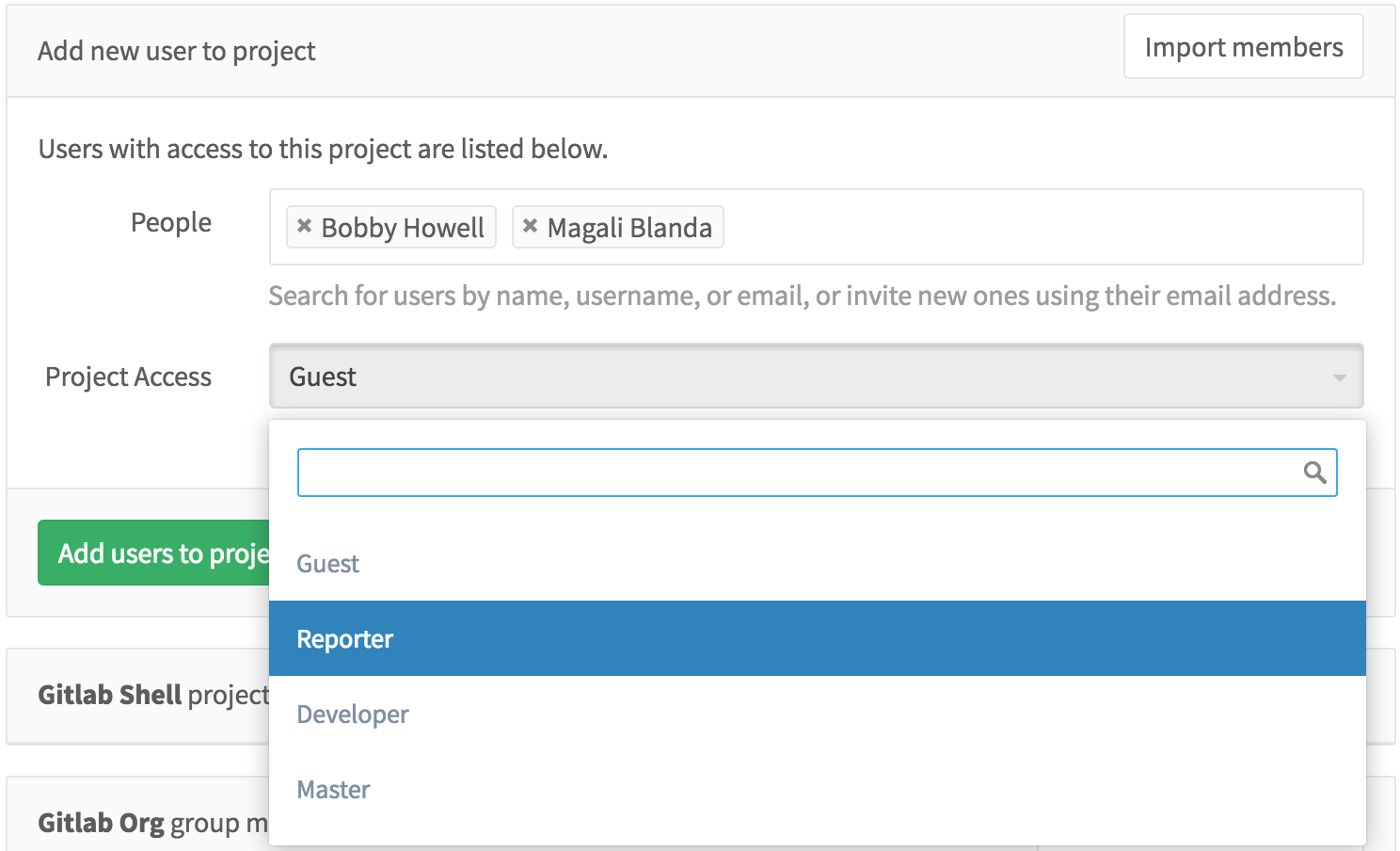
Once done, hit Add users to project and they will be immediately added to your project with the permissions you gave them above.
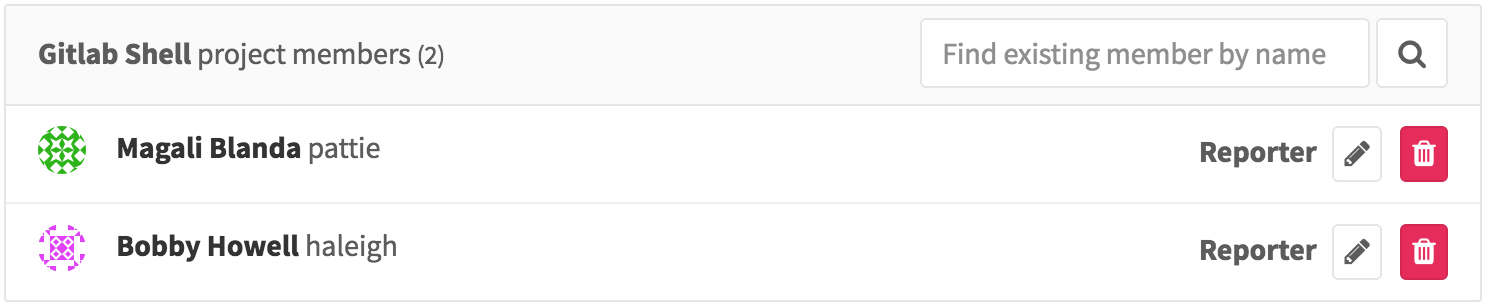
From there on, you can either remove an existing user or change their access level to the project.
Import users from another project
You can import another project's users in your own project by hitting the Import members button on the upper right corner of the Members menu.
In the dropdown menu, you can see only the projects you are Master on.
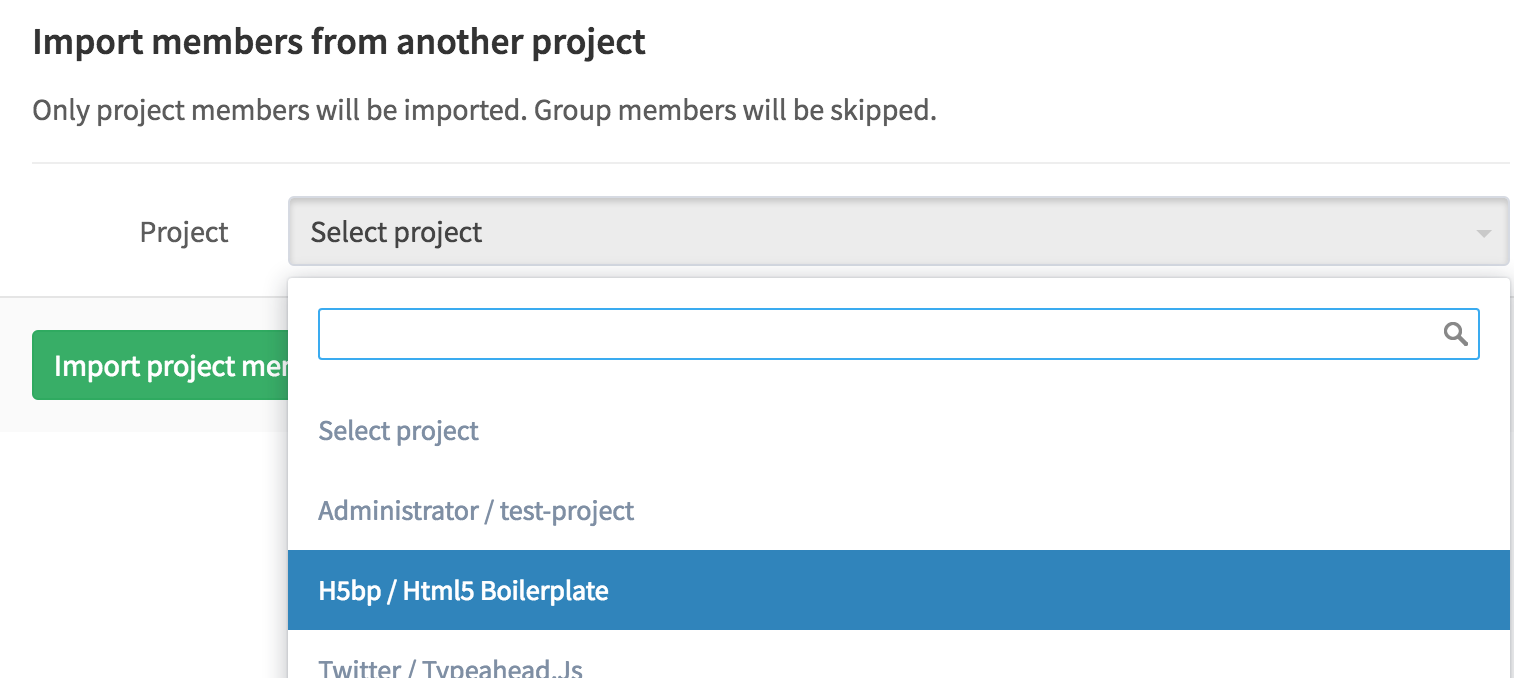
Select the one you want and hit Import project members. A flash message notifying you that the import was successful will appear, and the new members are now in the project's members list. Notice that the permissions that they had on the project you imported from are retained.
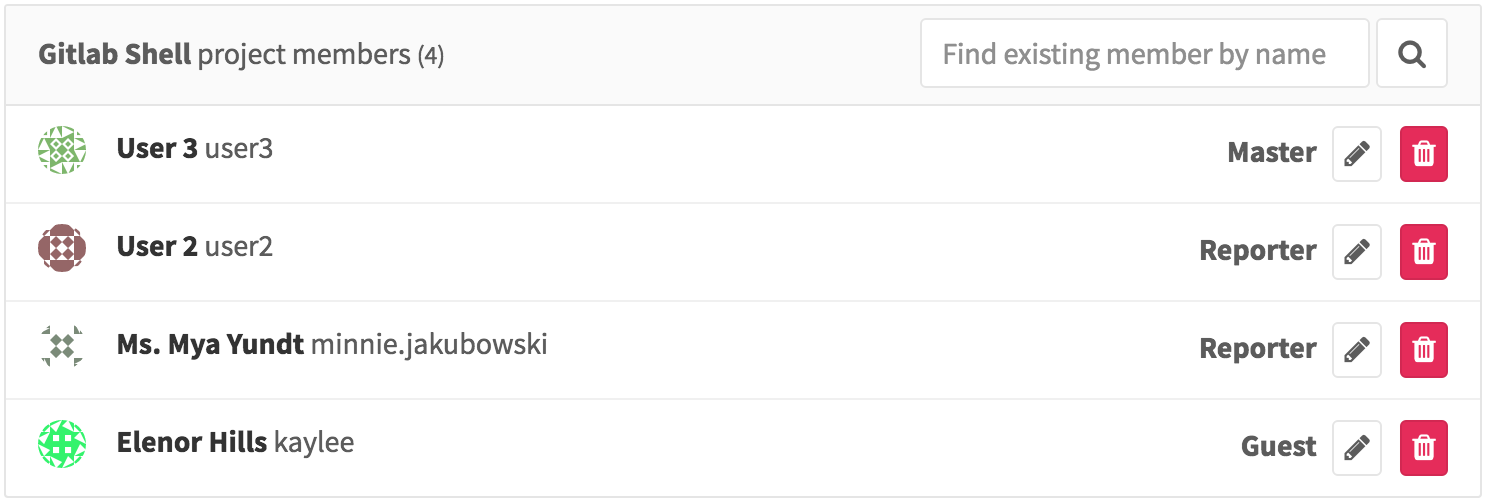
Invite people using their e-mail address
If a user you want to give access to doesn't have an account on your GitSwarm instance, you can invite them just by typing their e-mail address in the user search field.
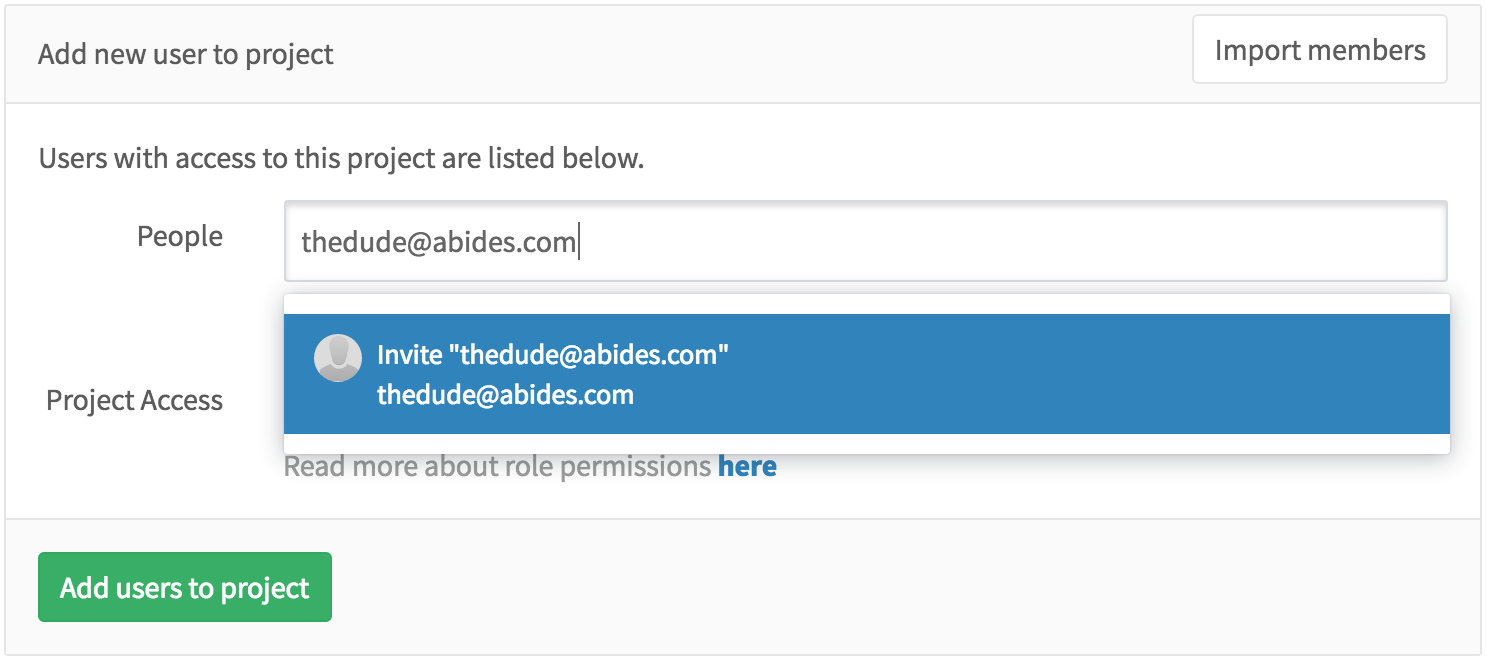
As you can imagine, you can mix inviting multiple people and adding existing GitSwarm users to the project.
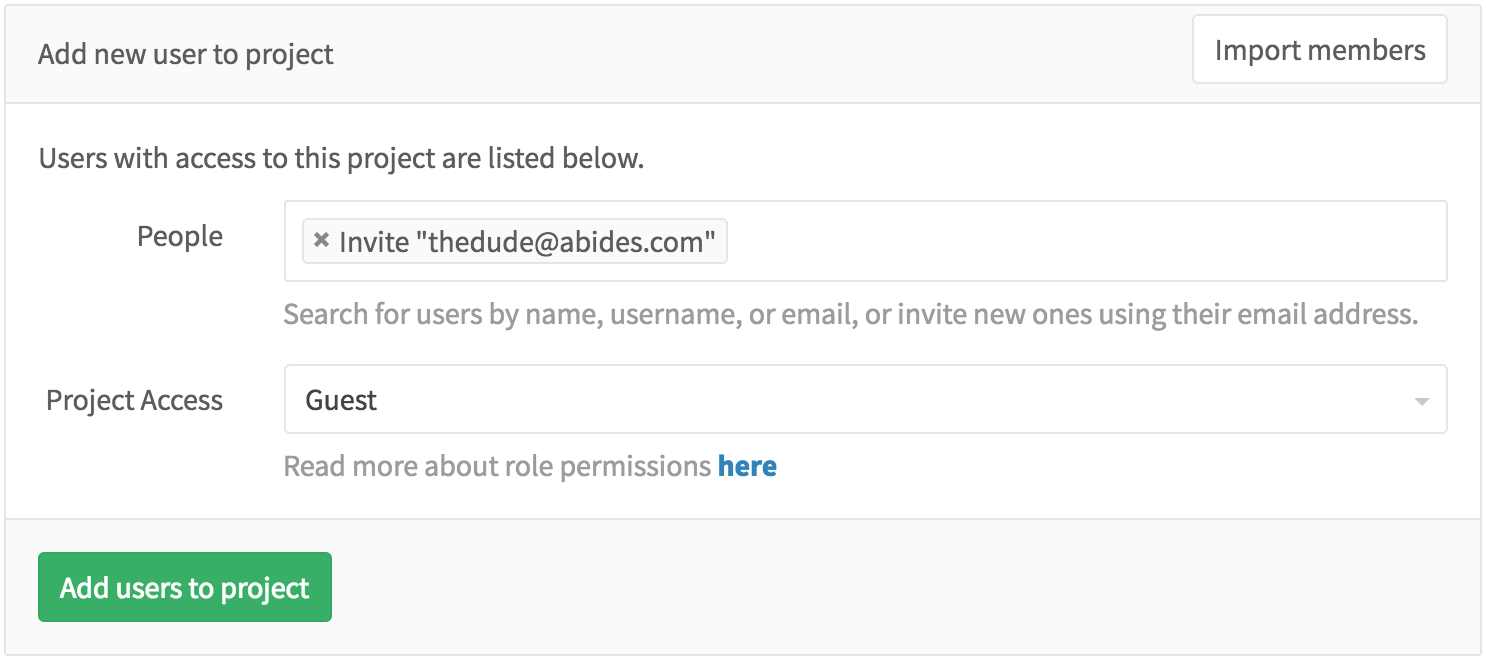
Once done, hit Add users to project and watch that there is a new member with the e-mail address we used above. From there on, you can resend the invitation, change their access level or even delete them.

Once the user accepts the invitation, they will be prompted to create a new GitSwarm account using the same e-mail address the invitation was sent to.
Request access to a project
As a project owner you can enable or disable non members to request access to your project. Go to the project settings and click on Allow users to request access.
As a user, you can request to be a member of a project. Go to the project you'd like to be a member of, and click the Request Access button on the right side of your screen.
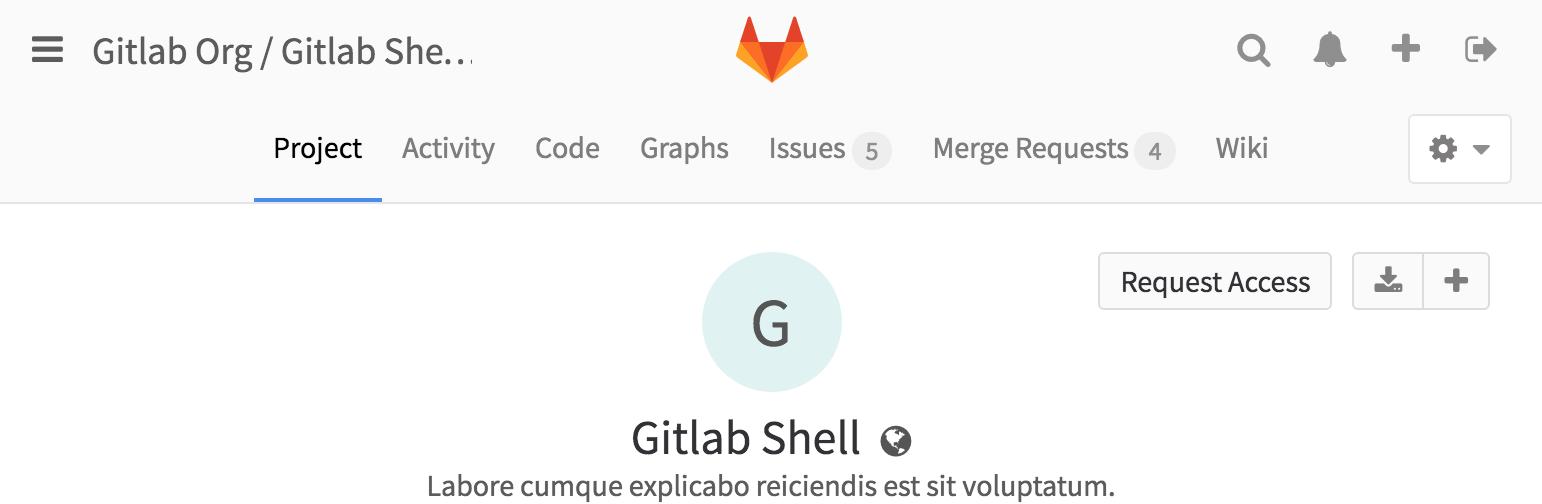
Project owners & masters will be notified of your request and will be able to approve or decline it on the members page.

If you change your mind before your request is approved, just click the Withdraw Access Request button.