GitSwarm-EE 2017.1-1 Documentation
- Mattermost slash commands
Mattermost slash commands
Introduced in GitSwarm 2017.1
Mattermost commands give users an extra interface to perform common operations from the chat environment. This allows one to, for example, create an issue as soon as the idea was discussed in Mattermost.
Prerequisites
Mattermost 3.4 and up is required.
If you have the Omnibus GitSwarm package installed, Mattermost is already bundled in it. All you have to do is configure it. Read more in the Omnibus GitLab Mattermost documentation.
Configuration
The configuration consists of two parts. First you need to enable the slash commands in Mattermost and then enable the service in GitSwarm.
Step 1. Enable custom slash commands in Mattermost
The first thing to do in Mattermost is to enable custom slash commands from the administrator console.
Log in with an account that has admin privileges and navigate to the system console.
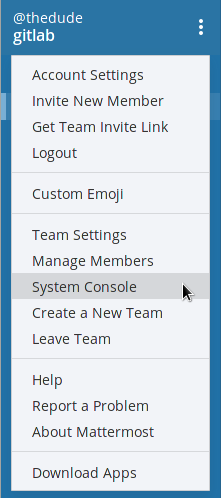
Click Custom integrations and set Enable Custom Slash Commands to true.
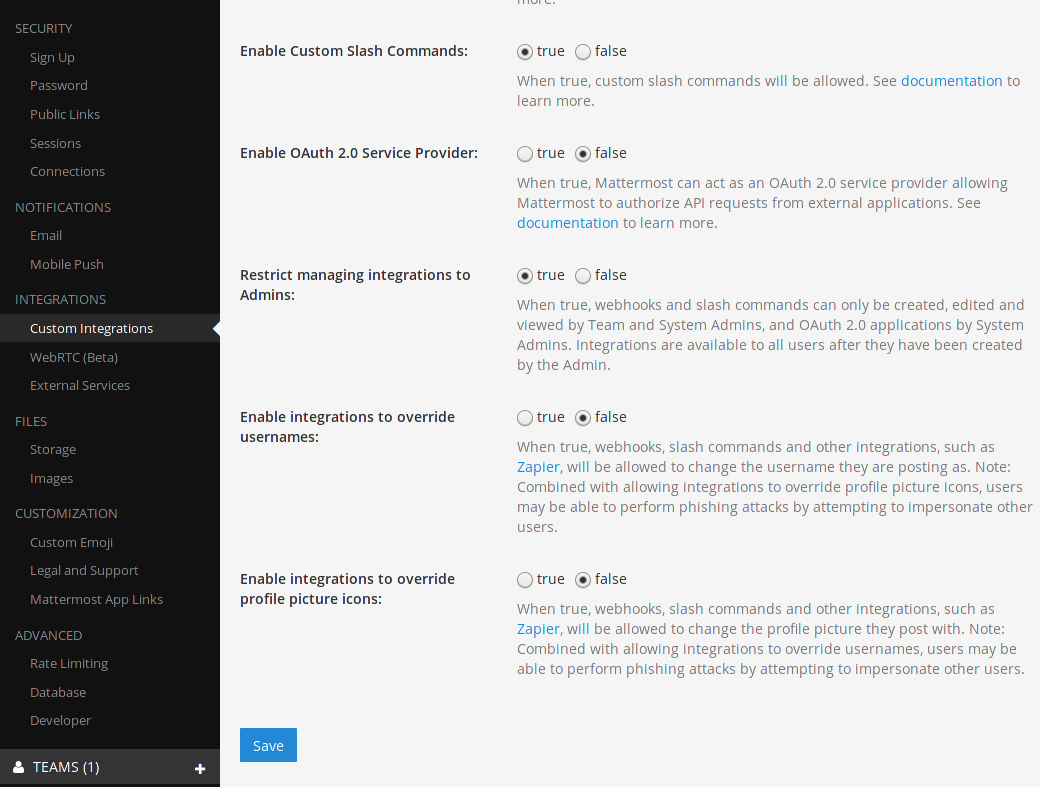
Click Save at the bottom to save the changes.
Step 2. Open the Mattermost slash commands service in GitSwarm
Open a new tab for GitSwarm and go to your project's settings Services ➔ Mattermost command. A screen will appear with all the values you need to copy in Mattermost as described in the next step. Leave the window open.
Note: GitSwarm will propose some values for the Mattermost settings. The only one required to copy-paste as-is is the Request URL, all the others are just suggestions.
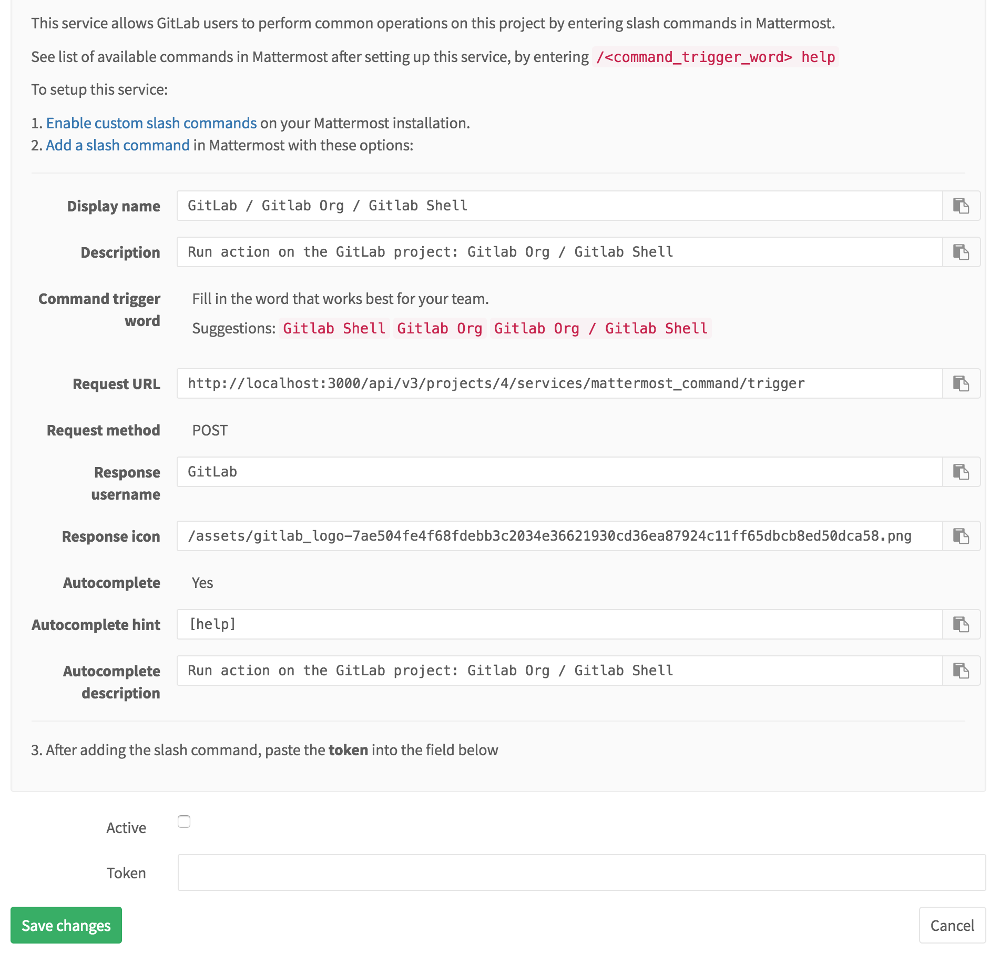
Proceed to the next step and create a slash command in Mattermost with the above values.
Step 3. Create a new custom slash command in Mattermost
Now that you have enabled the custom slash commands in Mattermost and opened the Mattermost slash commands service in GitSwarm, it's time to copy these values in a new slash command.
Back to Mattermost, under your team page settings, you should see the Integrations option.
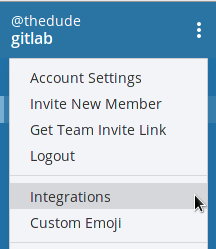
Go to the Slash Commands integration and add a new one by clicking the Add Slash Command button.
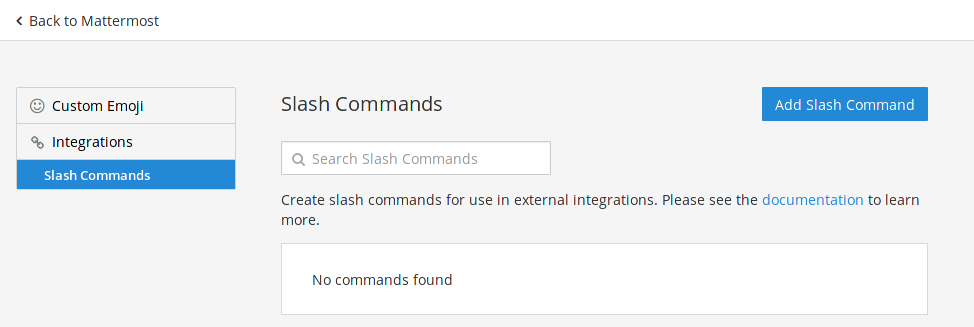
Fill in the options for the custom command as described in step 2.
Note: If you plan on connecting multiple projects, pick a slash command trigger word that relates to your projects such as
/gitswarm-project-nameor even just/project-name. Only use/gitswarmif you will only connect a single project to your Mattermost team.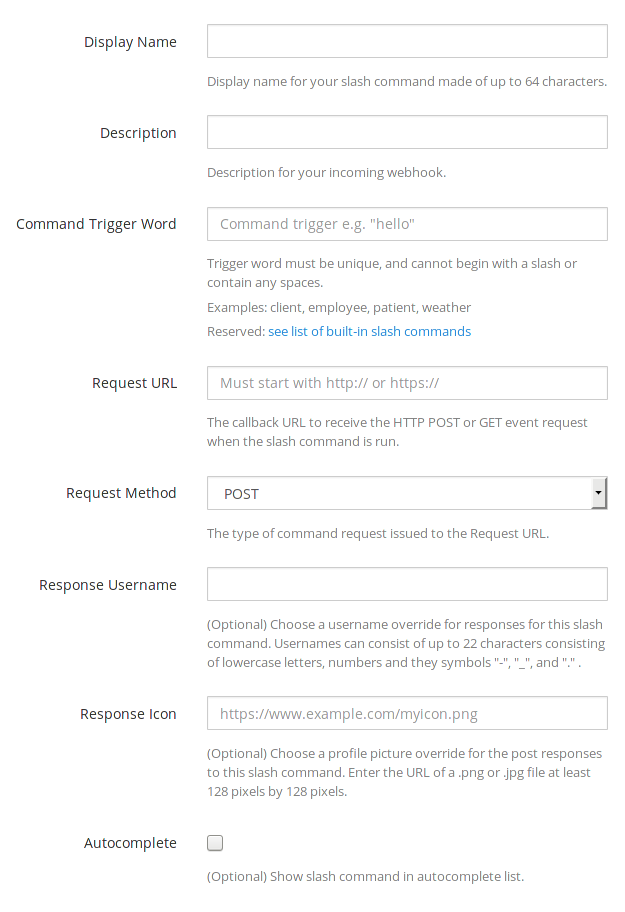
After you setup all the values, copy the token (we will use it below) and click Done.
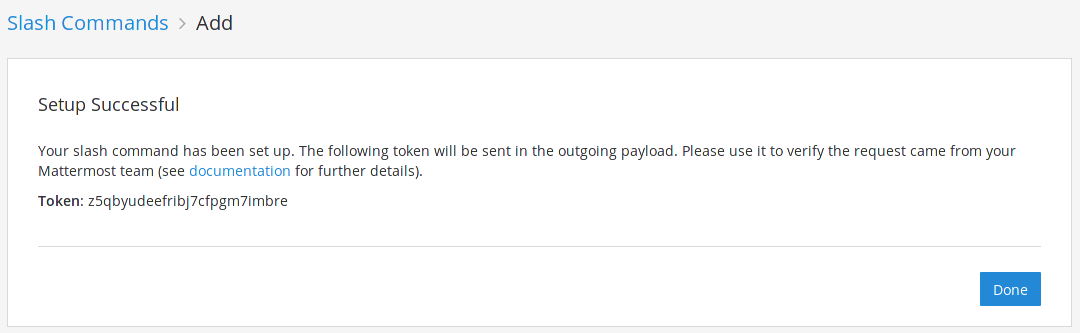
Step 4. Copy the Mattermost token into the Mattermost slash command service
In GitSwarm, paste the Mattermost token you copied in the previous step and check the Active checkbox.
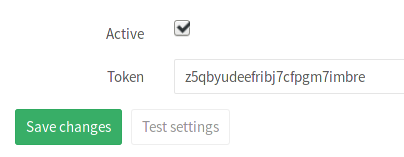
Click Save changes for the changes to take effect.
You are now set to start using slash commands in Mattermost that talk to the GitSwarm project you configured.
Authorizing Mattermost to interact with GitSwarm
The first time a user will interact with the newly created slash commands, Mattermost will trigger an authorization process.

This will connect your Mattermost user with your GitLab user. You can see all authorized chat accounts in your profile's page under Chat.
When the authorization process is complete, you can start interacting with GitSwarm using the Mattermost commands.
Available slash commands
The available slash commands so far are:
| Command | Description | Example |
|---|---|---|
/<trigger> issue create <title>\n<description> |
Create a new issue in the project that <trigger> is tied to. <description> is optional. |
/trigger issue create We need to change the homepage |
/<trigger> issue show <issue-number> |
Show the issue with ID <issue-number> from the project that <trigger> is tied to. |
/trigger issue show 42 |
/<trigger> deploy <environment> to <environment> |
Start the CI job that deploys from one environment to another, for example staging to production. CI/CD must be properly configured. |
/trigger deploy staging to production |
To see a list of available commands that can interact with GitSwarm, type the trigger word followed by help:
/my-project help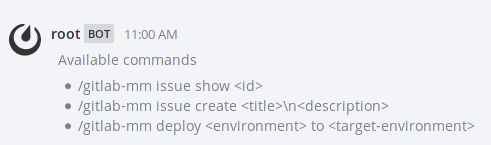
Permissions
The permissions to run the available commands derive from the permissions you have on the project.