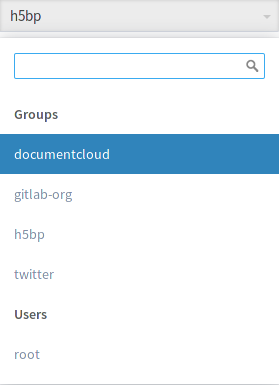GitSwarm-EE 2017.1-1 Documentation
How to create a group in GitSwarm
Your projects in GitSwarm can be organized in 2 different ways: under your own namespace for single projects, such as your-name/project-1 or under groups.
If you organize your projects under a group, it works like a folder. You can manage your group members' permissions and access to the projects.
To create a group:
Expand the left sidebar by clicking the three bars at the upper left corner and then navigate to Groups.
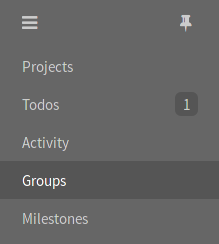
Once in your groups dashboard, click on New group.
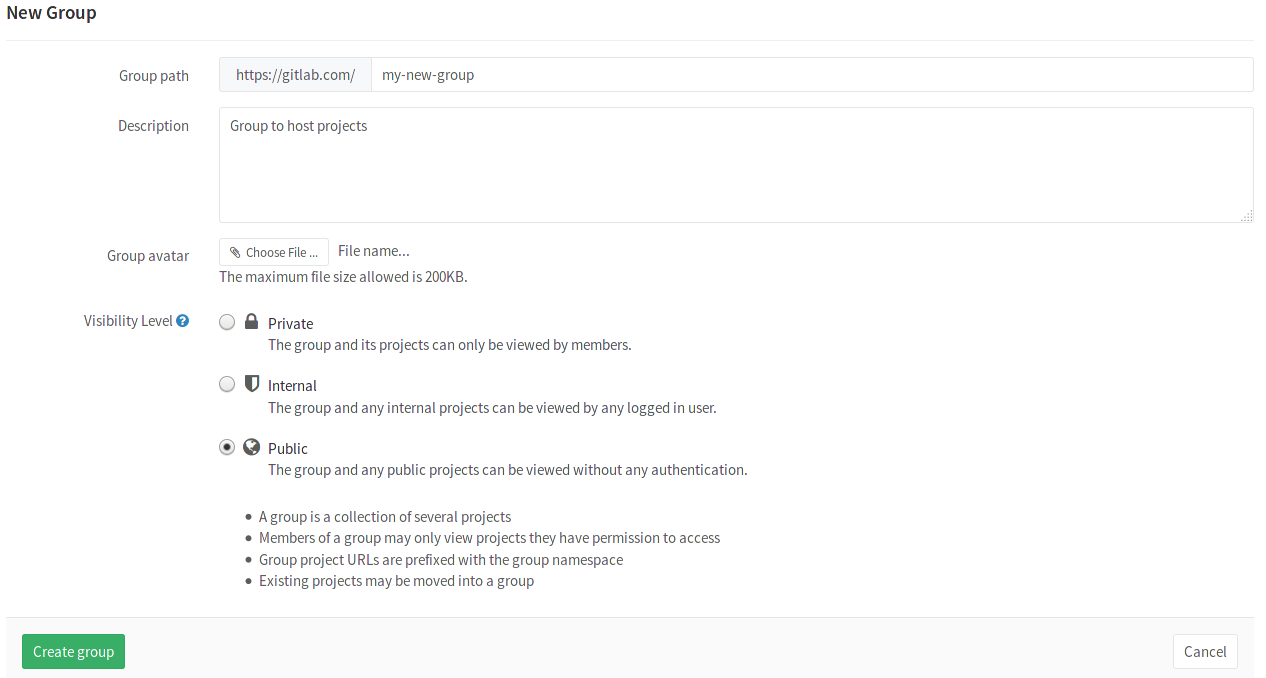
Fill out the needed information:
- Set the "Group path" which will be the namespace under which your projects will be hosted (path can contain only letters, digits, underscores, dashes and dots; it cannot start with dashes or end in dot).
- Optionally, you can add a description so that others can briefly understand what this group is about.
- Optionally, choose and avatar for your project.
- Choose the visibility level.
Finally, click the Create group button.
Add a new project to a group
There are 2 different ways to add a new project to a group:
Select a group and then click on the New project button.
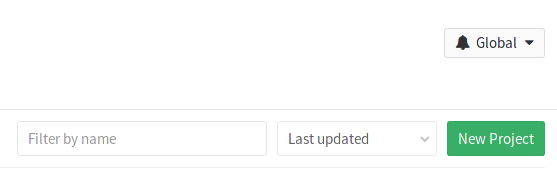
You can then continue on creating a project.
While you are creating a project, select a group namespace you've already created from the dropdown menu.